Toll free +123456789
For international numbers click here
Find houses and apartments for sale either nearby or in a specific location. Search by zip, city, state and narrow your results by selecting specific criteria.
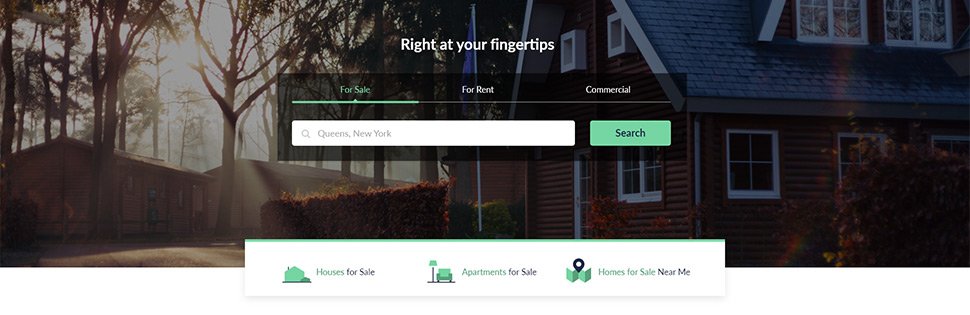
Find apartment or homes for rent in your local area and other parts of the country. Search by zip, city or state and narrow your results by selecting specific criteria such as the type of home, price, or the number of bedrooms and bathrooms.

Find office spaces for lease, co-working or shared spaces and other types of commercial real estate listings. Search by zip, city or state and narrow your results by selecting specific criteria.

Find experienced real estate professionals in your area of interest, who can help you navigate the world of real estate.
Point2 allows you to search for an agent by typing in the region, brokerage and even the agent's name. You can see the results displayed according to your selected criteria.

Licensed agents & brokers can add their listings directly on Point2 and maximize your exposure with Featured Listing Ads.

From the point2homes.com homepage, select the option that describes what you’re looking for: For Sale, For Rent or Commercial properties. Then, type in your desired location in the search box to start your search.

You can always switch from the list view to the map view and vice versa using the option on the top right corner. Searching using the Map view is really useful when you’re looking to buy or rent in a specific area or to get a feel of how prices differ depending on your location.
The map view also offers a few specific search tools: by neighborhood, zip-code, radius and so forth...

This method allows you to perform a search in a specific neighborhood or group of neighborhoods. The choices you have depend on which zoom level you are at:
After selecting one or more neighborhoods, click the "Search" button on the left to start the search.
You can remove a selected neighborhood from the search region by clicking it again on the map.

You can pick one or more zip codes to search in. You need to be at a higher zoom level in order to identify the targeted zip codes on the map.
After selecting one or more zip codes, click the "Search" button on the left to start the search.
You can remove a selected zip code from the search criteria by clicking it again (on the map) or by clicking the "X" icon after the zip code on the left.

Search for results within the current map view boundaries.
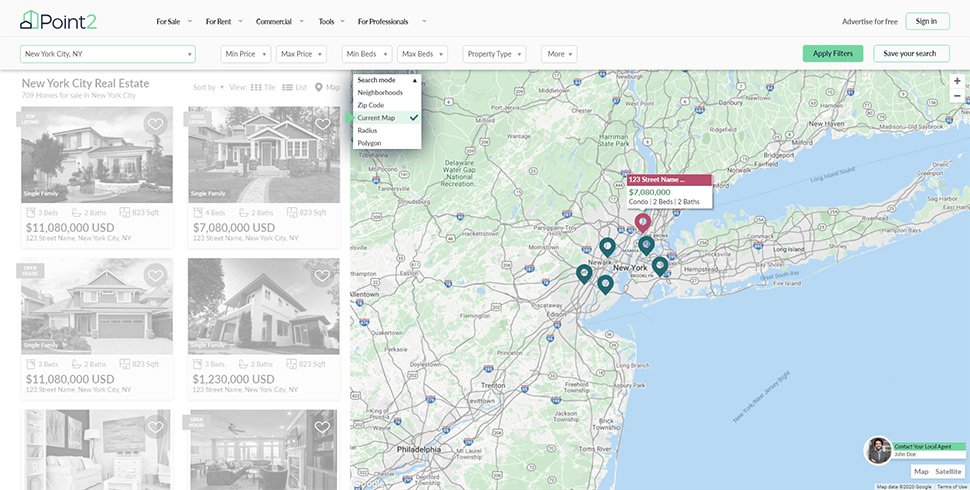
The tool allows you to search within a circle defined by yourself. Click somewhere on the map and draw a circle around that point to define a custom area. Click "Done" to make it your search region, and press the "Search" button on the left to start the search.
You can refine the defined area at any point - expand it or contract it by dragging the highlighted spots on the circle.

You can draw a custom polygon on the map to search in. Click "Done" to make it your search region and press the "Search" button on the left to start the search.
You can refine the defined area at any point - expand it or contract it by dragging one or more of the polygon's highlighted points.
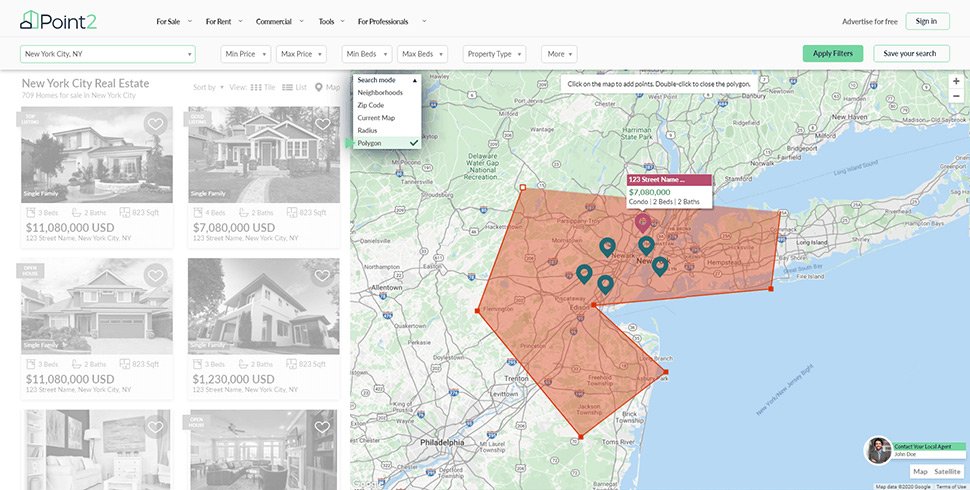
You can draw a custom polygon on the map to search in. Click "Done" to make it your search region and press the "Search" button on the left to start the search.
You can refine the defined area at any point - expand it or contract it by dragging one or more of the polygon's highlighted points.
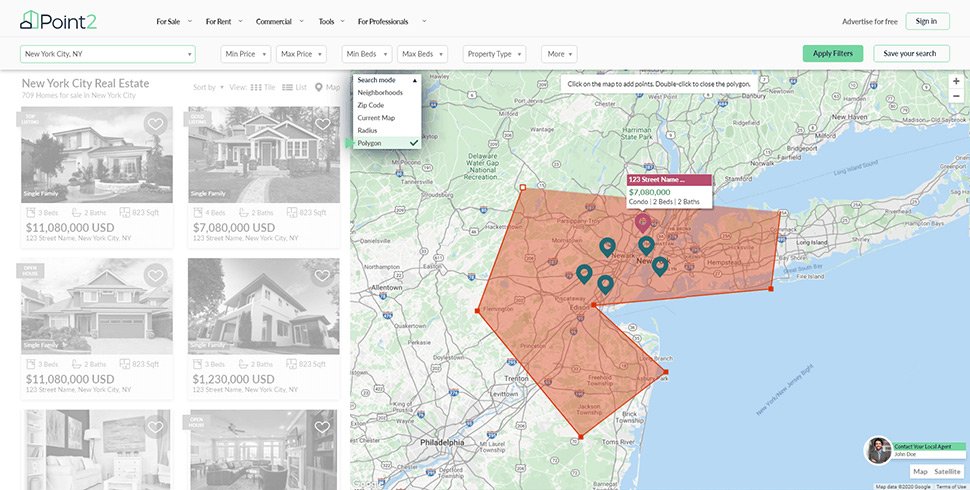
After you find a listing that you like, either by using the list view or the map view, you can click on it to view more details about that property.
The "Property Summary" section will display information about the location, property style and characteristics, lot size and MLS number.
The "Features" section allows you to quickly scan over the amenities that that property has, from interior features to finishing materials, appliances and lot features.
You can also find a breakdown of details for each room where you can check out the exact measurements and location for each room. If there have been any price changes for the listing, this will also show up at the bottom of the page, giving you more information on how the price evolved over time.
Note that all these information points have to be manually entered by the listing agent, so if any of them are missing, it could be just a case incomplete data entry. If you want to know more details about a property, contact the listing agent.

Point2 is a highly trafficked real estate marketplace with over 50 million pageviews per month, serving audiences from the US, Canada and many other international locations.
Traffic on the portal has skyrocketed in the past years, from 1.2M monthly visits in 2013 to 9.3 million monthly visits as of late.

Agents and brokers can now add listings on Point2 for free. To post your listings on the marketplace you will first need to have a Point2 professional account. After you create your account, you can start adding your listings in your account and they will show up on the portal after your account is validated.
Account validations are done over the phone. If you’re looking to get through the process faster, you can call our Customer Care team during business hours and ask to be validated.
Right now, we only accept For Sale listings from licensed real estate professionals. To add rentals or commercial properties, you will have to connect an existing feed to your account.
To preserve the quality of the listings on Point2, we currently do not accept FSBO (For Sale By Owner) properties. All agent accounts are manually validated by our Customer Care team, after they ensure the account belongs to a licensed agent.
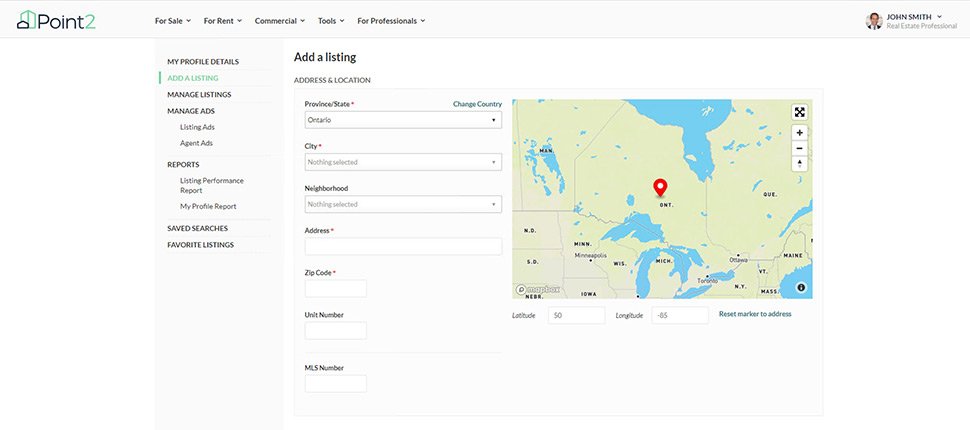
Our ads are a great way to boost your exposure and get your listings seen by a lot more prospects compared to non-featured listings.
All advertised listings get preferred placement in highly visible sections across Point2Homes.com, getting more views from prospects searching for a home in that area.
You will get better quality leads when your listing is showcased in front of motivated prospects who are actively searching for homes in your specific area.
To find out more details about each ad type, visit our advertising page or call our advertising experts at 888-277-9779.